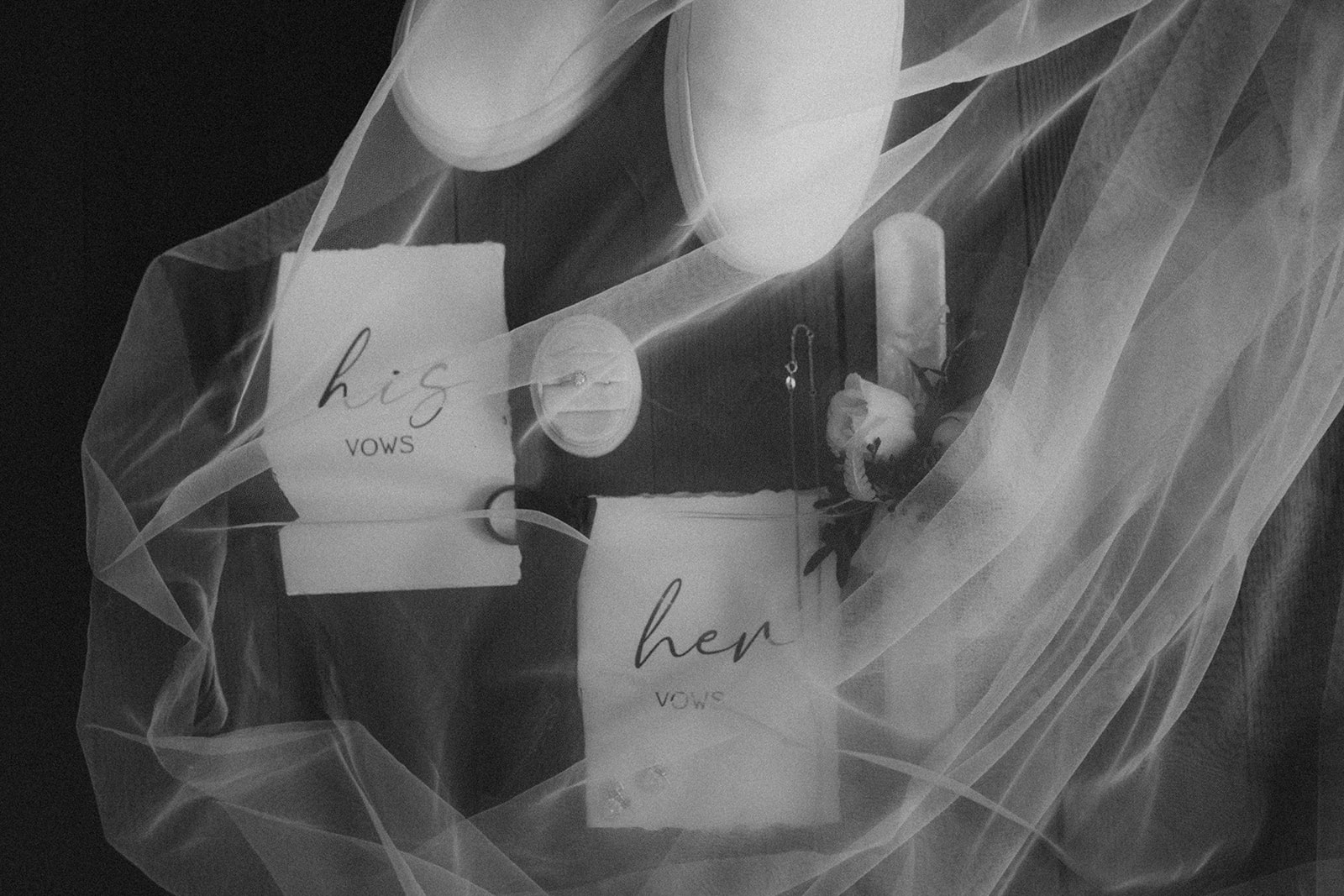PHOTOGRAPHER + EDUCATOR
My goal with every single shoot is to preserve your unique relationship in its most authentic and adventurous form, creating memories that resonate and stories that last a lifetime. After all, you only get one life, so fucking live it 🤘🏼
But my passion doesn’t stop there. I also love sharing my expertise and insights with fellow photographers, helping them grow and elevate their craft. Whether it’s through mentorship, behind-the-scenes guidance, or sharing tips and tricks I’ve learned over the years, I’m here to support others in capturing moments that matter just as much. Let’s create, learn, and live boldly—together.
CHANTEL ZETTEL
FREE PDF GUIDE
GET IT HERE
As a photographer, VISUAL STYLE IS EVERYTHING—it’s how you tell stories, capture moments, and connect with your audience. But photography is just the beginning! To truly stand out and grow your brand, you need to create stunning graphics that resonate with your clients and followers. That’s where Canva comes in!
Canva is more than just a design tool; it’s a game-changer for your photography business. Whether you’re creating eye-catching Instagram posts, crafting compelling marketing materials, or designing a sleek portfolio, Canva gives you the power to do it all—effortlessly. With Canva, every graphic you create reflects your unique style, making your business shine across all platforms.
Let’s dive into how you can use Canva to elevate your brand and create graphics that not only complement your stunning photography but also captivate and engage your audience.
Step 1: Sign Up or Log In
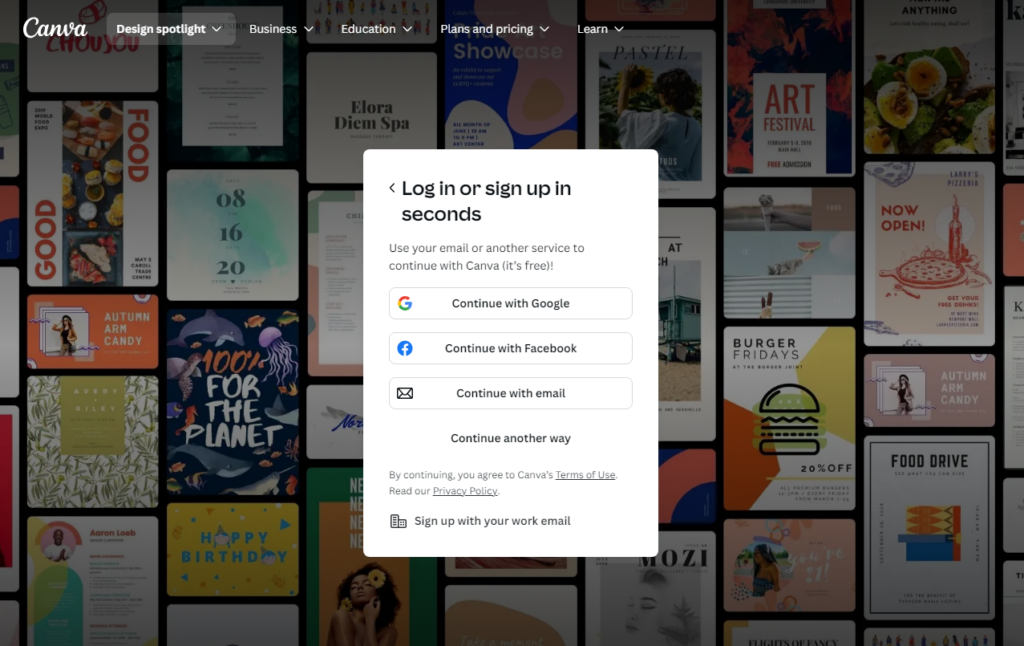
Ready to get started? If you haven’t already, sign up for a free Canva account or log in to your existing account. Canva offers a range of free and premium features, but for a basic Instagram post, the free tools are more than sufficient. This simple step will open the door to countless creative possibilities that can elevate your photography brand to new heights!
Step 2: Choose the Right Dimensions
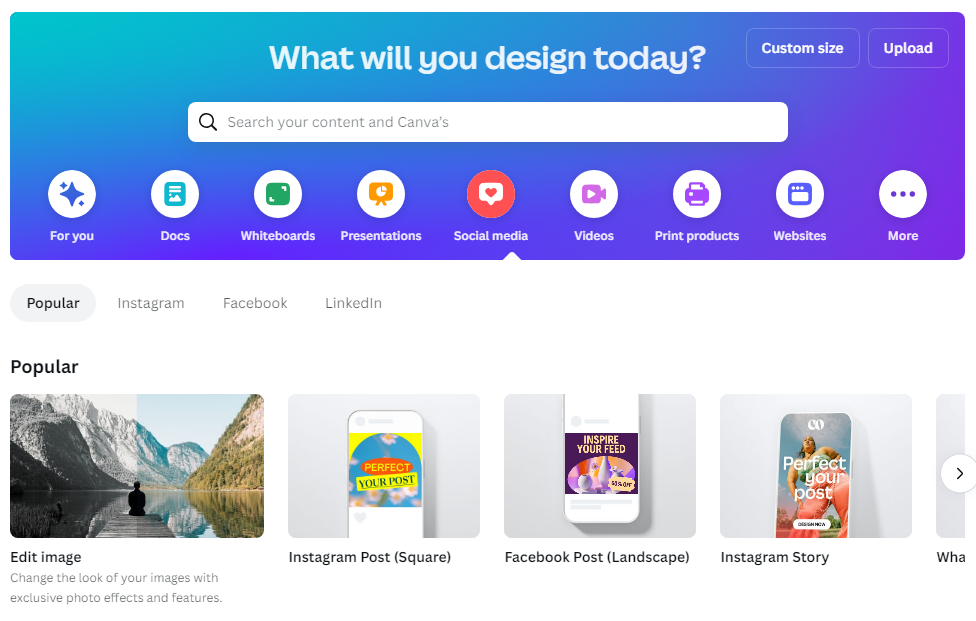
Once logged in, start by selecting the correct dimensions for your Instagram post. The standard size for an Instagram post is 1080×1080 pixels. Canva has a pre-made template for this, so just search for “Instagram Post” in the search bar, and it will automatically create a new design with the right dimensions.
Step 3: Select a Template or Start from Scratch
Canva offers thousands of pre-designed templates that you can customize to fit your brand. Browse through the options by typing keywords related to your post’s theme (e.g., “minimalist,” “sale,” “announcement”). If you prefer a unique design, you can start from scratch by clicking on “Create a blank Instagram post.”
Step 4: Customize Your Design
Now comes the fun part—customizing your post! Here’s how:
- Add Photos: Upload your own images or choose from Canva’s extensive library of free and premium stock photos. Drag and drop the images onto your canvas.
- Adjust Colors: Use your brand’s colors by clicking on any element and selecting the color picker. You can input specific color codes to match your brand perfectly.
- Add Text: Click on the “Text” tab to add headings, subheadings, or body text. Canva offers a variety of fonts, so choose one that aligns with your brand’s style. Customize the text size, color, and alignment to fit your design.
- Incorporate Graphics: Explore Canva’s elements tab for icons, shapes, and illustrations. These can add a creative touch to your post.
- Arrange Elements: Use Canva’s drag-and-drop interface to arrange photos, text, and graphics on your canvas. Make sure everything is aligned properly using Canva’s built-in alignment tools.
Step 5: Add Finishing Touches
Before finalizing your design, take a moment to add any finishing touches:
- Filters and Effects: Apply filters or effects to your photos to make them stand out. Canva offers a range of filters that can give your images a cohesive look.
- Adjust Transparency: If you want certain elements to blend into the background, you can adjust their transparency.
- Check Alignment: Use Canva’s grid and snap-to-grid features to ensure that everything is perfectly aligned.
Step 6: Save and Download Your Design
Once you’re satisfied with your design, click on the “Share” button at the top right corner. You can directly share it to Instagram if your accounts are connected or download the image to your device. Choose the file type (PNG or JPG are best for Instagram) and download it.
Step 7: Post to Instagram
Now that your design is ready, it’s time to post it on Instagram! If you haven’t shared it directly from Canva, upload the saved image to your Instagram account, add a caption, hashtags, and any other final touches!
Want Insta-Ready Graphics in No Time?
Love creating with Canva but short on time? I’ve got you covered!
Over on my Etsy store, I’ve put together a bunch of READY-MADE Canva templates that are perfect for photographers, brides, grooms—basically anyone looking to up their Instagram game!
These templates are SUPER EASY to customize, so you can get that pro look in minutes! Whether you’re sharing sneak peeks, wedding details, or just making your feed pop, I’ve got something for you!
Check them out here: Visit My Etsy Store and see how easy it can be to create stunning Instagram graphics! x
Join our newsletter for the inside scoop on amazing tips, exclusive freebies, and expert advice to make your photography journey and wedding planning a breeze. Whether you’re a photographer, a bride-to-be, or simply love capturing life’s magic, we’ve got you covered. Don’t miss out – let’s create beautiful memories together!
PHOTOGRAPHER + EDUCATOR
My goal with every single shoot is to preserve your unique relationship in its most authentic and adventurous form, creating memories that resonate and stories that last a lifetime. After all, you only get one life, so fucking live it 🤘🏼
But my passion doesn’t stop there. I also love sharing my expertise and insights with fellow photographers, helping them grow and elevate their craft. Whether it’s through mentorship, behind-the-scenes guidance, or sharing tips and tricks I’ve learned over the years, I’m here to support others in capturing moments that matter just as much. Let’s create, learn, and live boldly—together.